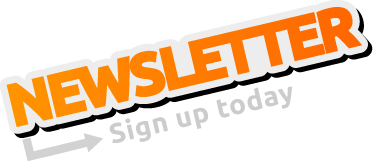Hello all,
I have installed AnyDesk for remote desktop access, but the application does not launch or display a graphical interface.
Could you please guide me on how to enable proper remote desktop functionality on the RevPi Connect 4 using Anydesk? If AnyDesk is incompatible, are there alternative tools or recommended setups for remote access? and how i can activate it?
I am unable to install TeamViewer on my RevPi Connect 4 WLAN 8GB 32GB, and it doesn't come pre-installed by default?!
Thank you
Anydesk for revpi connect remote
Re: Anydesk for revpi connect remote
Hello Lhoussin, have you already looked here in the manufacturer's support pages?
https://support.anydesk.com/knowledge/a ... spberry-pi
Possibly the error is that it is not compatible with 64 bit. But that is bad because then only a downgrade would help you and our images will only be made available 64 bit compatible from now on. 32 bit support has been discontinued.
https://support.anydesk.com/knowledge/a ... spberry-pi
Possibly the error is that it is not compatible with 64 bit. But that is bad because then only a downgrade would help you and our images will only be made available 64 bit compatible from now on. 32 bit support has been discontinued.
Re: Anydesk for revpi connect remote
Hello Mr.dirk
I have tried, but the AnyDesk service is still deactivated.
Can you provide me with a link to a RevPi Connect 4 WLAN 8GB 32GB image that already has AnyDesk or TeamViewer installed?
Thank you for your support
I have tried, but the AnyDesk service is still deactivated.
Can you provide me with a link to a RevPi Connect 4 WLAN 8GB 32GB image that already has AnyDesk or TeamViewer installed?
Thank you for your support
Re: Anydesk for revpi connect remote
Dear Lhoussin,
our sales department will be happy to make you an offer for custom solutions at sales@kunbus.com. However, you can try it yourself free of charge. You use these instructions, which are relatively hidden:
http://deb.anydesk.com/howto.html
It says, "Run the following commands as root user..." so don't forget to apply "sudo <command>"...
To accomplish this, you must downgrade to a 32-bit operating system by simply installing a compatible image. You can find this free of charge in the download area: https://revolutionpi.com/en/support/downloads
To accomplish this, you must downgrade to a 32-bit operating system by simply installing a compatible image. You can find this free of charge in the download area: https://revolutionpi.com/en/support/downloads
Do you want to access your Revolution Pi in general? If so, take a look here:
https://www.raspberrypi.com/documentati ... ml#content
our sales department will be happy to make you an offer for custom solutions at sales@kunbus.com. However, you can try it yourself free of charge. You use these instructions, which are relatively hidden:
http://deb.anydesk.com/howto.html
It says, "Run the following commands as root user..." so don't forget to apply "sudo <command>"...
To accomplish this, you must downgrade to a 32-bit operating system by simply installing a compatible image. You can find this free of charge in the download area: https://revolutionpi.com/en/support/downloads
To accomplish this, you must downgrade to a 32-bit operating system by simply installing a compatible image. You can find this free of charge in the download area: https://revolutionpi.com/en/support/downloads
Do you want to access your Revolution Pi in general? If so, take a look here:
https://www.raspberrypi.com/documentati ... ml#content