Actuators are drive elements. They turn electrical signals that you transmit from your RevPi Connect into a physical action. There are a wide variety of actuators. This means there is a wide range of applications and therefore opportunities for your project.
Below are a few examples of actuators:
-
- Loudspeakers
- Light emitting diodes (LEDs)
- Pumps
- Electric motors
Connecting
In order to use actuators in your project, you need:
- RevPi Connect
- RevPi DIO or DO
- PiBridge
- The desired actuators
Let’s go:
- Connect RevPi Connect and RevPi DIO/DO with one another – using the PiBridge.
- Connect your actuator with a free output pin on your RevPi DIO/DO. More detailed information can be found in the data sheet of your actuator.
- Plug RevPi Connect and RevPi DIO/DO into a power supply.
Before switching on the power, make sure all modules used are wired up properly.
Configuration
If you’d like to connect up several RevPi modules with one another, you will also need a configuration file alongside the PiBridge which physically links the modules with each other. The configuration file has to inform your RevPi Connect which module is to be found in which position and its basic settings.
Example: as a part of our project, we would like to connect up a fan to the RevPi DIO’s first outlet. It should initially run continuously.
Pre-requisites:
- You have installed a web browser on your PC (e.g. Chrome or Firefox).
- RevPi Connect is to be found in your network.
Let’s go:
- Start PiCtory.
- Right click on the RevPi Connect that is to be found on the configuration board.
- Select “Spalte rechts einfügen” in the context menu.
An empty column will be created to the right of the RevPi Connect. - Enter the following:
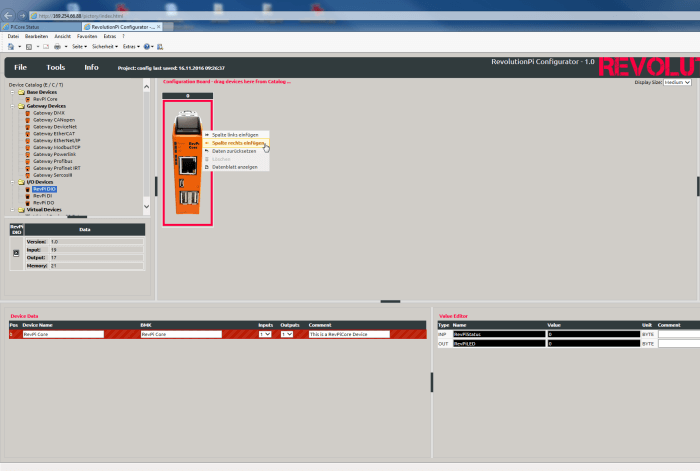
- Select RevPi DIO from the device catalogue.
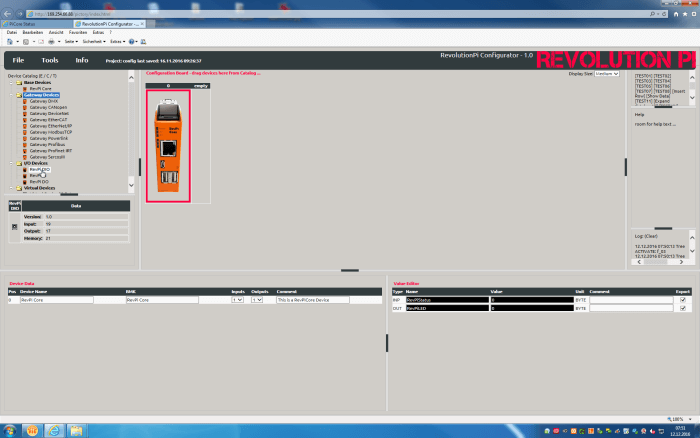
- Drag and drop it in the empty column on the configuration board.
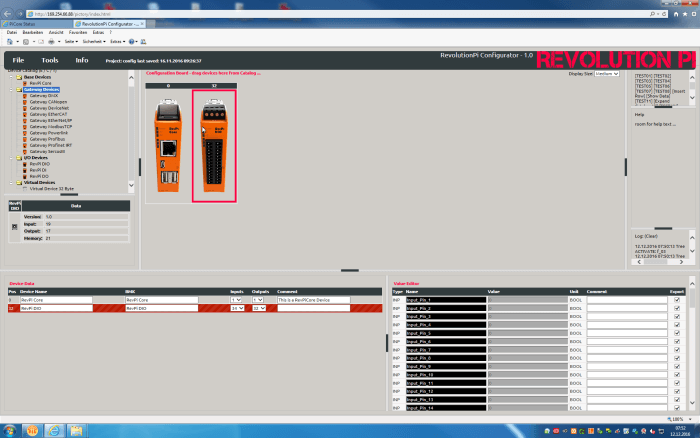
- Click on RevPi DIO
Below the configuration boards are 2 work areas. This is where you can configure your adapter.
- Determine your basic settings for your adapter in “Device Data”
- Click on Value Editor
- Enter following values: name: fan, value: 1

- Click on “File>Save”. This saves your file.
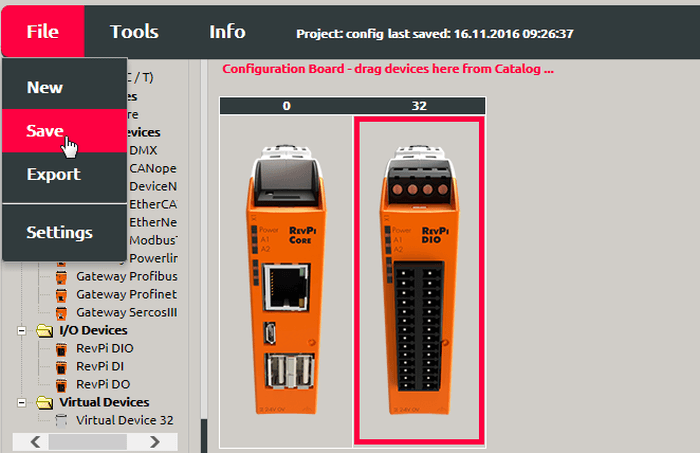
- Click on “Tools>Reset Driver”. This activates the changes for the adapter
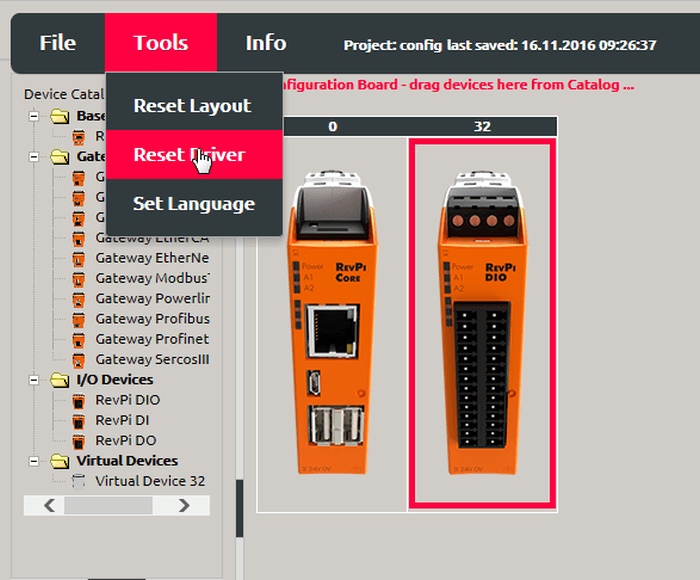
Your fan has been turned on.