How times change
Since Steve Balmer had to leave the executive chair at Microthingamabob, a lot has changed here. First of all, the attitude towards Linux has changed. So it happened that Windows 10 now comes with an OpenSSH client. By chance, I stumbled upon it while researching the internet. Up to now, I was dependent on Putty under Windows. Now I can also access the RevPi with Windows tools. Officially OpenSSH is still beta under Windows. But during my short experiments, I could not find any problems.
Windows Home seems to be excluded at the moment. Apparently, Microsoft does not trust the standard user to use such a complex tool like SSH.
The OpenSSH client is installed via Settings > Apps > Apps & features > Manage optional features > Add a Feature. Choose OpenSSH Client (Beta) and click Install.
If necessary after a restart, you can use SSH on the Windows command line. With ssh pi@192.168.178.32 I can now open the SSH connection to RevPi.

Even though OpenSSH for Windows is officially still in beta status, I didn’t find anything abnormal in my tests.
If you have used Putty from the command line before, you will notice some differences in the usage, as the command line parameters of Putty and OpenSSH are different. For example, OpenSSH does not allow you to specify a password on the command line. The execution of remote commands also works differently. I will deal with this in a follow-up article.
OpenSSH with keys
Just like in Putty, I can of course use keys for authentication in OpenSSH. However, the file format of the keys differs between Putty and OpenSSH. But puttygen can convert the keys. To do so, open the existing private key in puttygen with File > Load. The key can be converted via Conversions > Export OpenSSH key.

Now comes the obligatory question again, if you really want to save the key without a passphrase.
Although the keys for OpenSSH don’t have an extension, I named my key revpi_connect_33093_openssh to make it easy to distinguish. With -i you can now give ssh the key as command line parameter. Provided I am in the correct directory, it will look like this in my case:
ssh -i revpi_connect_33093_openssh pi@192.168.178.32
So SSH welcomes us without any password entry: